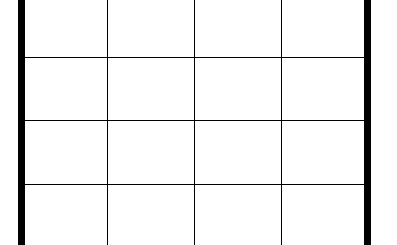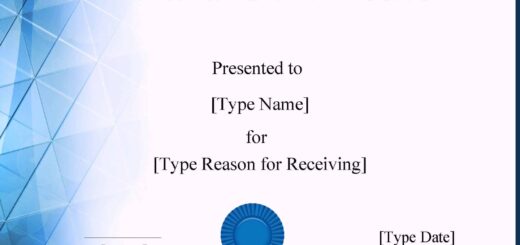Set a Left Tab for a Modified-Block Style Letter
- To format a modified-block style letter in Microsoft Word, the date, complimentary closing, and signature line should begin at the center point of your letter. Below are step-by-step instructions for setting a left tab at the center point using the Windows platform.
- Select View, on the menu bar. In the Show group, select the Ruler at the top. You should now see a horizontal ruler below the ribbon.
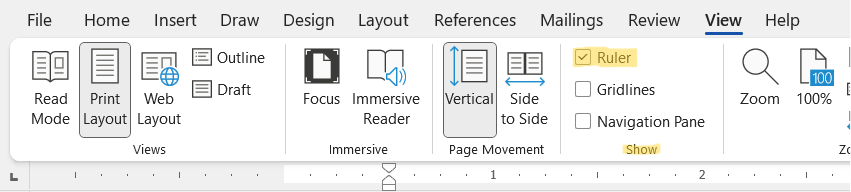
Horizontal Ruler ⬆️
- Next, ensure margins are set to 1” by going to Layout, then Margins, and a drop-down menu will appear. The current settings are highlighted in gray. Select Normal, which is the default setting.
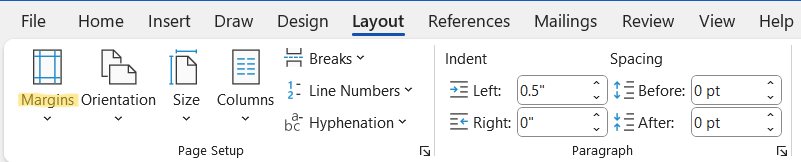
Note: If the margins are set to 1”, 3.5 on the horizontal ruler is the center, and this where the left tab should begin on a modified-block style letter.
- On the left side of the horizontal ruler is the Tab Selector, shown in the diagram below. By default, this is already a left tab; however, you can verify by hovering over the Tab Selector, which should display “left tab.” If not, click the Tab Selector until you see the left tab icon
 .
.
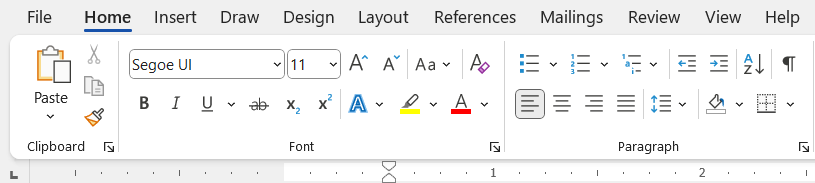
⬆️Tab Selector
- On the ruler below the ribbon, select the tick mark in the middle of 3 and 3.5.

- Now you have set a left tab for a modified-block style letter.