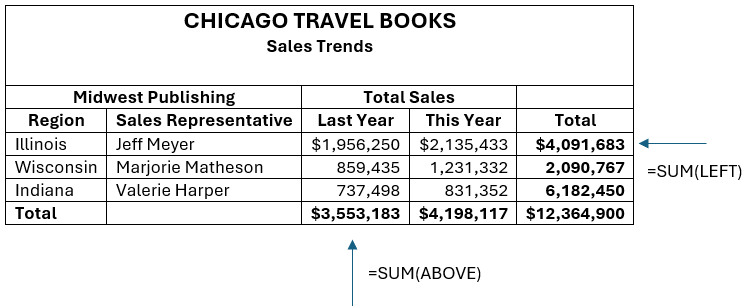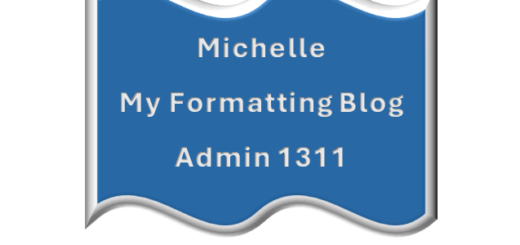Total a Column of Numbers in a Table
Click the cell where you wish to add or total a column of numbers. This will make your table active, and the table tools, Table Design and Layout, will appear in the menu bar as shown below in blue text.

Go to Table Layout, Data group, then Formula. The Formula dialog box will appear.
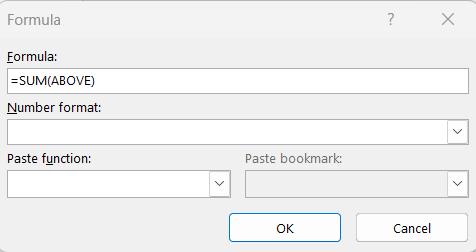
The default formula is =SUM(ABOVE), which totals the numbers above the current cell. You can also change ABOVE to LEFT to calculate the numbers to the left of the total column. See the table below.
Next, click on the List Arrow underneath Number format to select a number format from the drop-down list, and click OK. Now your column is totaled as shown in the table below.